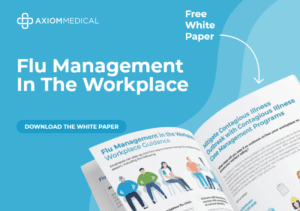The Axiom Client Portal (ACP) R4 now features the “CRIA Case Status Tile.”
This newly launched tile displays information about an employee’s progress through COVID-19, including his/her symptoms, test results, contact tracing, flu, and other illnesses details.
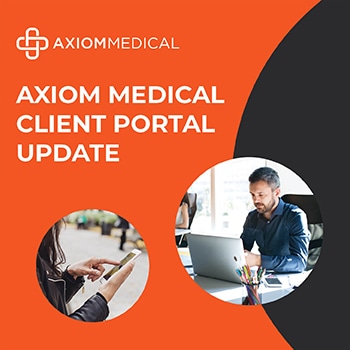
To create this tile, we digitized our CRIA Comprehensive Report with better filtering options to offer a more user-friendly experience and provide instant updates.
Below are screenshots of the tile and its functionality.
1. Real-time CRIA Case Status reporting STARTS HERE!! Log into the Axiom Client Portal and click the tile:
Select inputs for the type of report you want to view based on the following:
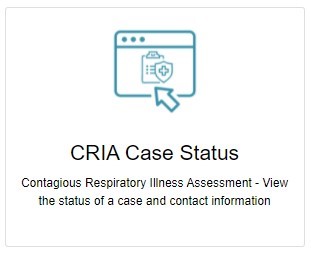
2a. Select Company, Division, Location inputs.
2b. Click the status bubble – OPEN (to see active cases), CLOSED (to see previous cases that are now closed), OPEN/CLOSED (to see either open or closed cases simultaneously).
2c. If you select CLOSED or OPEN/CLOSED – you will need to select a date range that does not exceed 30 days.

2d. Click on the blue “View Report” to generate the report. (Or export to Excel to view in spreadsheet format)
3. You will see a summary that includes case information based on the Current Status bubble you select. In this example, “Closed Cases” is selected with a 30-day date range selection. Upon clicking the “View Report” button, all “Closed Case” information is displayed within that chosen date range.
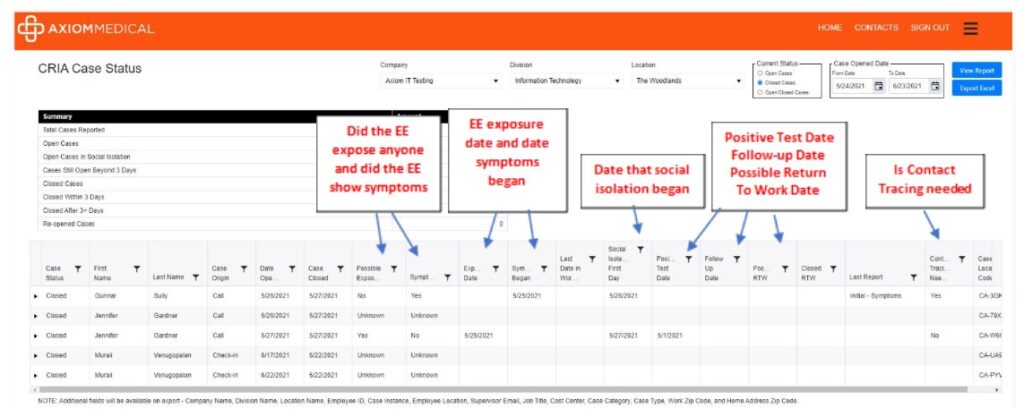
NOTE: Note that the detailed information will always be shown, no matter which Current Status bubble you select.
Example of “Open Cases” with details
In the “Current Status” box below, you can choose to view only “Open Cases” and specific case details that are currently OPEN.
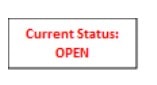
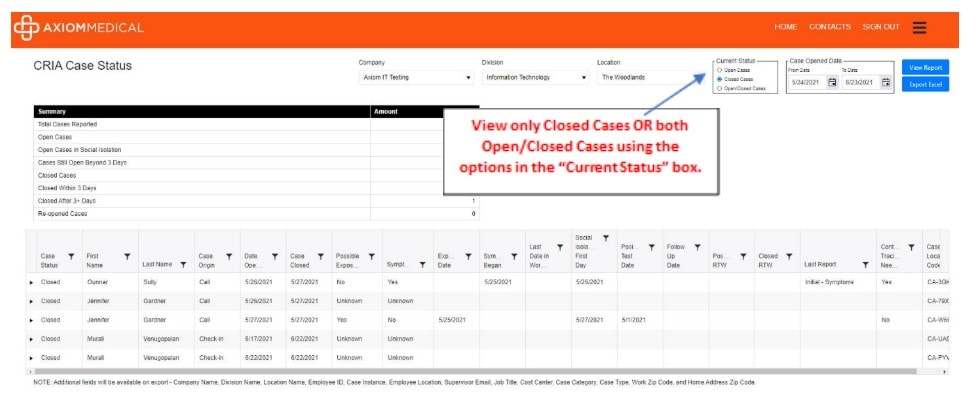
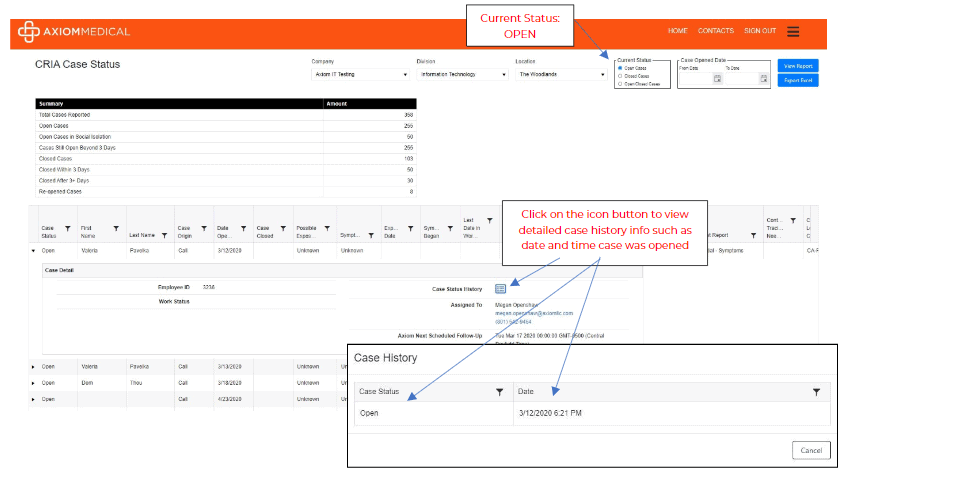
You may also click the “Case Status History” icon to find details on the date and time the case was opened.
NOTE: Note of what fields show on export and filtering on possible RTW
Note that each column has a filtering function for viewing details and sorting your location data. For example, the Return-to-Work date can be filtered to see when the employee is scheduled to come back to work.
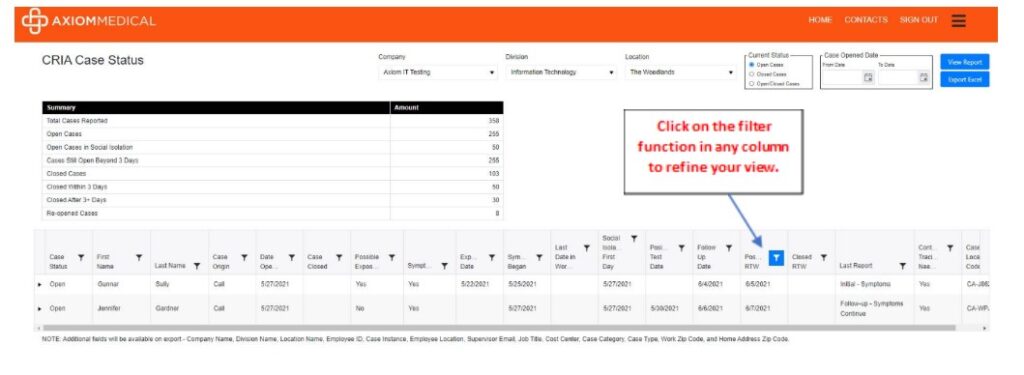
NOTE: Note for viewing only “Closed Cases” or viewing “Open and Closed Cases” together
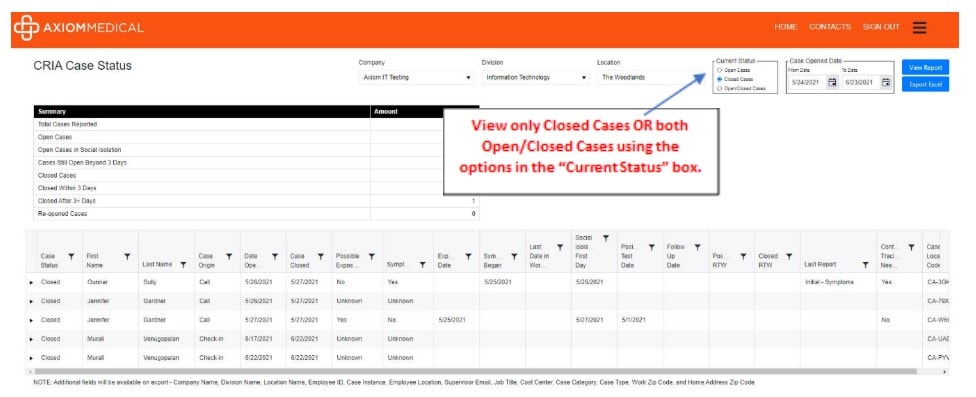
In the “Current Status” box, you can choose to view only “Closed Cases” to see historical details on those cases that have been closed out by Axiom Medical. You may also choose to view “Open/Closed Cases” at the same time and filter according to your needs. “Closed Cases” and “Open/Closed Cases” have the same filtering capabilities as “Open Cases”.
Date Span not to exceed 30 days
NOTE: Note that you may only select a 30-day range to view when you select “Closed Cases” or “Open/Closed Cases”. You will not be permitted to see data sets larger than what falls within a 30-day date range for these two current status options.
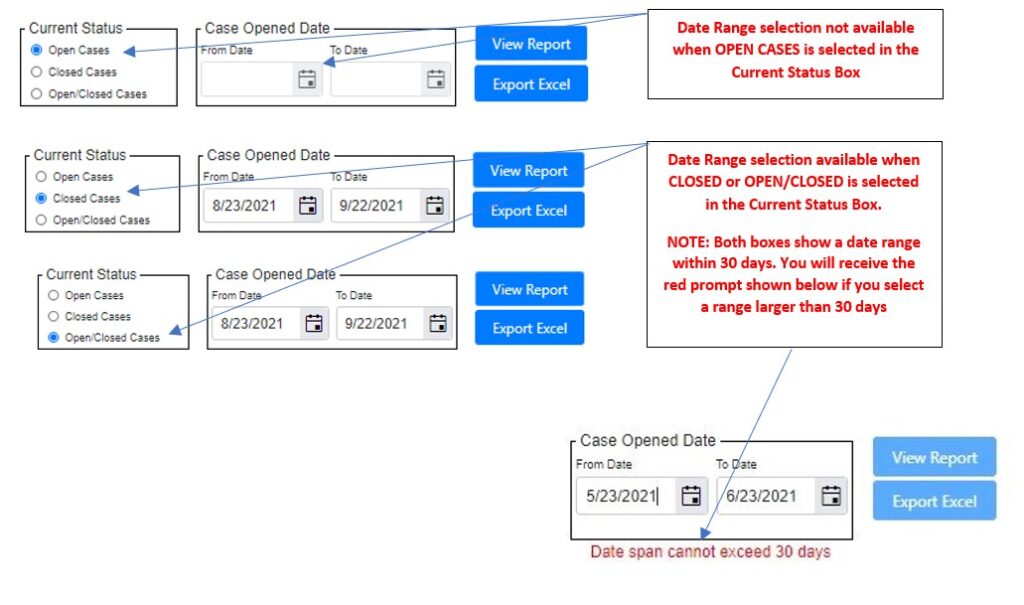
Closed Case, Case Detail Expanded
When exploring cases that are in the “Closed Case” status, click on the icon next to “Case Status History” to view details about the date and time the case was opened and closed.
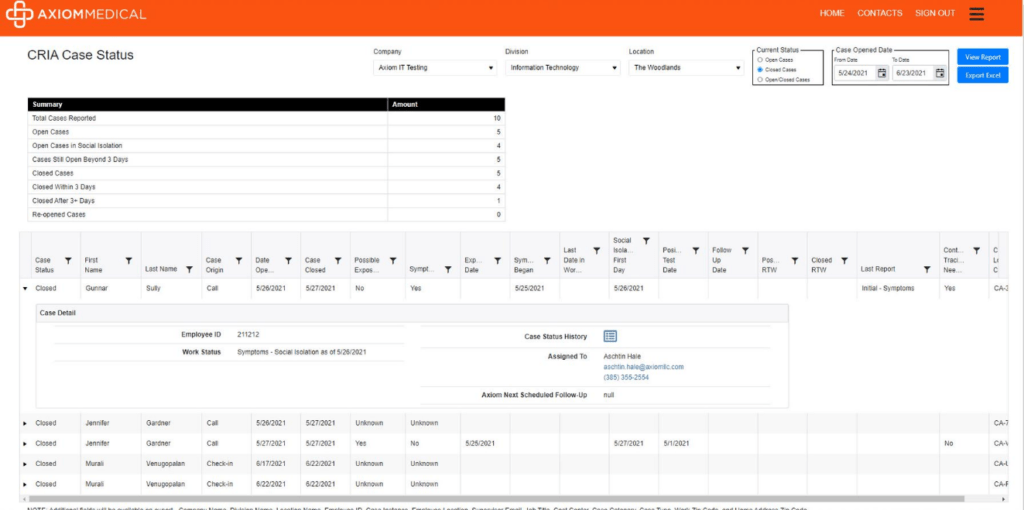
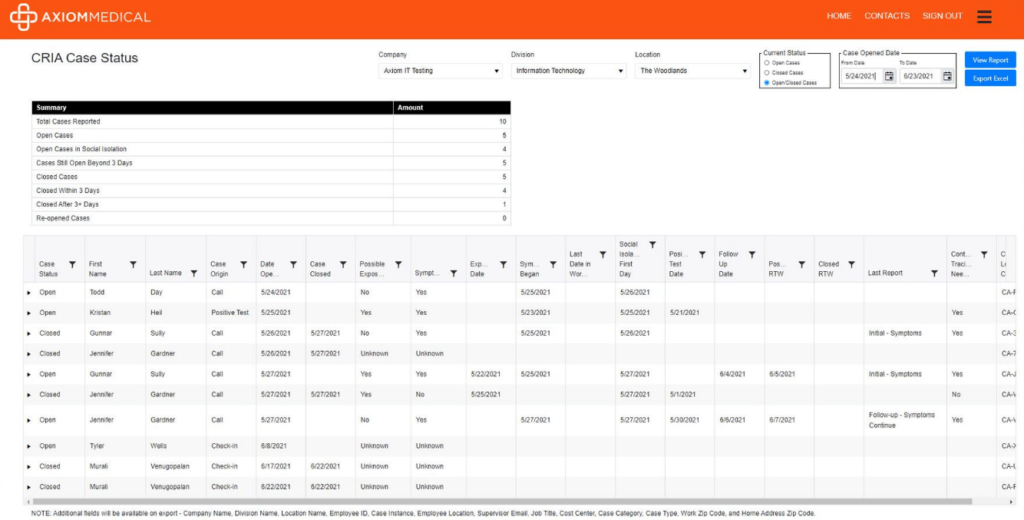
We are so excited to offer this self-serve functionality and we hope you are too. We have so many tiles available for you to use in the Axiom Client Portal. If you have questions, please message me directly for a FREE demo and to see all the tiles and functionality available to you and your teams.